Are you a WordPress site owner constantly battling for visibility in a crowded online landscape? Do you feel like your incredible content isn't getting the attention it deserves in Google search results? Imagine if your website could instantly stand out, occupying more prime real estate on the search page and practically inviting users to click.
This isn't a pipe dream. For years, leading websites have leveraged a powerful, yet often overlooked, SEO strategy: FAQ schema markup. This intelligent, structured data tells search engines exactly what your frequently asked questions are about, allowing Google to display them directly beneath your site in search results.
At ShareWordpress, we've seen firsthand how implementing FAQ schema, particularly with tools like All in One SEO, can dramatically boost search visibility and drive qualified traffic. The best part? You don't need to write a single line of code.
In this comprehensive guide, we'll demystify FAQ schema, show you how to implement it effortlessly on your WordPress site, and help you unlock those valuable rich snippets that can significantly increase your click-through rates and propel your site to the top. Get ready to transform your search presence!
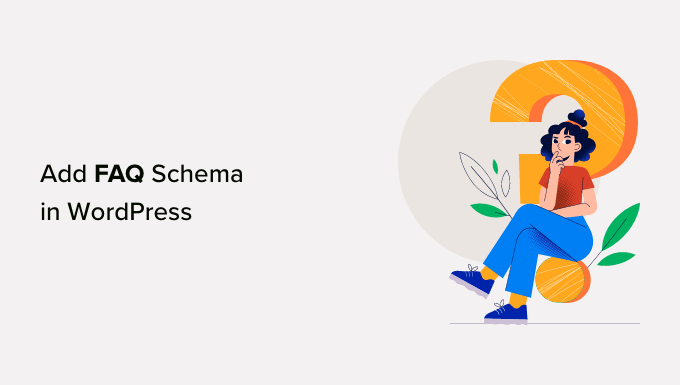
What is FAQ Schema Markup and Why is it Essential for Your WordPress Site?
FAQ schema is a powerful type of structured data that allows search engines like Google to understand and display your Frequently Asked Questions (FAQs) in a visually appealing way. When added to your website pages, it helps Google identify query-answer pairs, potentially rewarding you with an enhanced search result listing – often called a "rich snippet."
Here’s an example of an FAQ rich result. Notice how Google presents the questions, allowing users to expand them for answers directly in the search results:

This increased visibility on Google translates directly into more valuable clicks and traffic for your website. Beyond just traffic, it also positions your WordPress website as an authoritative source on the subject, enhancing your brand's credibility.
Moreover, structured FAQ schema makes your content inherently more helpful and user-friendly, especially for those who prefer a direct question-and-answer approach.
With FAQ schema, you maintain full control over the questions and answers. You can customize the content as you see fit, even adding engaging emojis to further boost your organic click-through rate (CTR).
Another significant advantage is the potential for your FAQs to appear in Google’s highly sought-after ‘People also ask’ boxes. These boxes are a prime source of visibility for many search queries, offering a list of related questions, each linked directly to your relevant page.

It's crucial to understand that while adding FAQ schema significantly improves your chances, it doesn't guarantee that your FAQs will appear on Google. However, it undeniably stacks the odds in your favor, giving you an edge over competitors.
Navigating Google's Essential Guidelines for FAQ Schema Implementation
Before you dive into implementing FAQ schema on your WordPress pages and posts, it's vital to familiarize yourself with Google’s content guidelines. Adhering to these rules ensures your schema is valid and has the best chance of being displayed.

Here are the critical stipulations to keep in mind:
- Contextual Relevance: Only use FAQ schema if your page genuinely contains a list of questions and their corresponding answers. If your page addresses a single question, consider using QA schema instead.
- Content Appropriateness: Do not use FAQ schema for advertising, or for questions and answers that include violent, obscene, hateful, dangerous, or illegal language.
- Uniqueness: If the same question and answer appear multiple times on your page, apply FAQ schema to only one instance. Redundant schema can confuse search engines.
- On-Page Visibility: The questions and answers included in your FAQ schema must also be visible as plain text content on the respective page. Google needs to verify the information.
- Completeness: Ensure each question includes its full text, and each answer provides its complete, comprehensive text.
By following these straightforward guidelines, you set your FAQ schema up for success and maximize your chances of appearing as a rich snippet.
Step-by-Step: How to Implement FAQ Schema on Your WordPress Website
Adding FAQ schema to your WordPress site is surprisingly simple, and you have two primary methods: using a powerful plugin or manually adding the code. We'll walk you through both, but we highly recommend the plugin method for most users due to its ease and efficiency.
Use the quick links below to jump to your preferred method:
- Adding FAQ Schema in WordPress With All in One SEO
- Adding FAQ Schema in WordPress Without a Plugin
- Testing Your WordPress FAQ Schema
- Expert Guides on Schema Markup in WordPress
Method 1: Boost SEO Effortlessly with All in One SEO (AIOSEO) Plugin
The most streamlined and effective way to integrate FAQ schema into WordPress is by using the All in One SEO Pro plugin. As the best SEO plugin for WordPress, it powers over 3 million websites and makes complex SEO tasks incredibly intuitive.
Your first step is to install and activate the plugin. If you need a refresher, check out our detailed guide on how to install a plugin in WordPress.
Important Note: While a free version of All in One SEO is available, you will need the premium version to access the robust FAQ schema features.
Upon activation, AIOSEO will launch a user-friendly setup wizard. Follow the on-screen prompts to configure your initial settings. For more comprehensive guidance, refer to our guide on how to properly set up All in One SEO for WordPress.

Once the setup is complete, you'll return to your WordPress dashboard. You'll notice a new ‘All in One SEO’ menu item conveniently located in your admin sidebar.
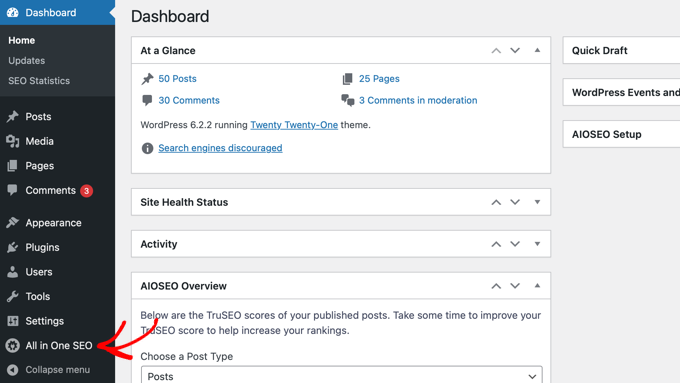
If you were previously using the free version of AIOSEO, all your settings will seamlessly transfer to the Pro version, and the free version will be automatically deactivated.
Now that AIOSEO is up and running, navigate to the specific page or post where you intend to add FAQ schema.
Scroll down to the bottom of the content editor, where you'll find the AIOSEO Settings panel.
Click on the ‘Schema’ tab. You'll see that schema settings are enabled by default. To customize them, click the ‘Generate Schema’ button.

This action opens the Schema Catalog, a repository of various schema types. Locate the ‘FAQ’ option and click the ‘Add Schema’ button next to it.

You can now begin entering your FAQ information. Start by providing a name and description for your page or post. AIOSEO even includes an easy-to-use emoji picker to add engaging visuals to these fields!
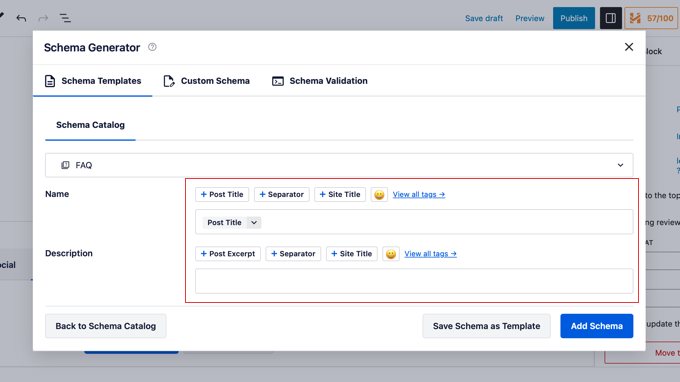
Next, scroll down to add the Question and Answer fields for your first FAQ entry. To add more questions, simply click the ‘Add Another Question’ link.

Once you’ve finished adding all your questions and answers, remember to click the crucial ‘Add Schema’ button to save your work.
To confirm your FAQ schema markup is correctly implemented, proceed to our section on how to test your WordPress FAQ schema.
Method 2: Manual FAQ Schema Implementation (Code-Free Approach)
For those who prefer a hands-on approach or need to add FAQ schema without a plugin, you can generate the JSON-LD code manually and embed it directly into your WordPress site.
First, you'll need a tool to create the FAQ schema code. We recommend using the FAQPage JSON-LD Schema Generator.
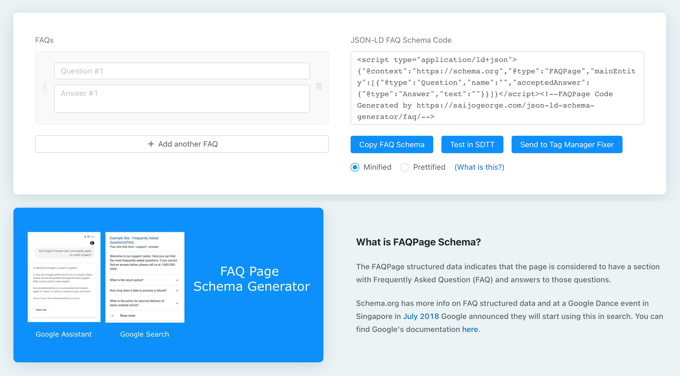
On the left side of the tool, start by inputting your questions and their corresponding answers. You can add as many FAQs as needed by clicking ‘Add Another FAQ’. As you type, the complete schema markup will automatically update on the right side.
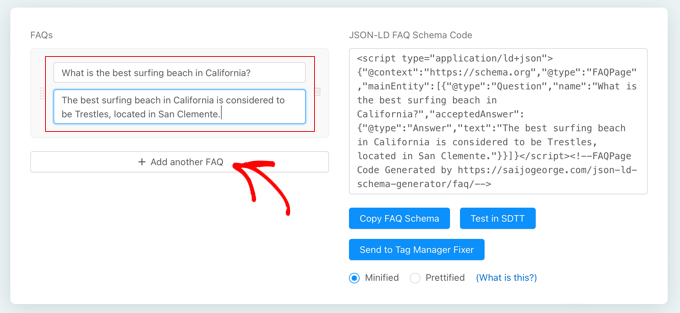
Once your FAQ schema is generated, click ‘Copy FAQ Schema’ to copy the entire code to your clipboard.
Next, navigate to the specific page or post in WordPress where you want to embed this FAQ schema.
For the Block Editor (Gutenberg): Add a new block and select the ‘Custom HTML’ block. Paste the copied FAQ schema markup directly into this block.
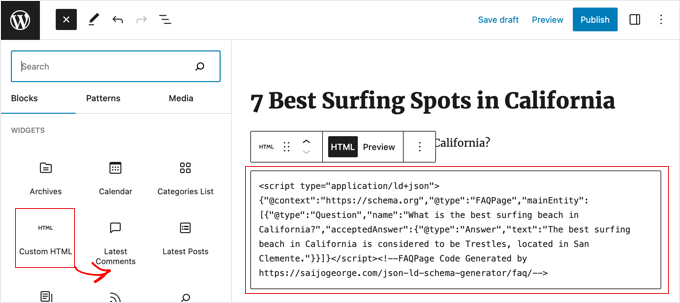
For the Classic Editor: Switch from the ‘Visual’ tab to the ‘Text’ tab within the editor. Then, paste the schema markup at the very bottom of your post content.
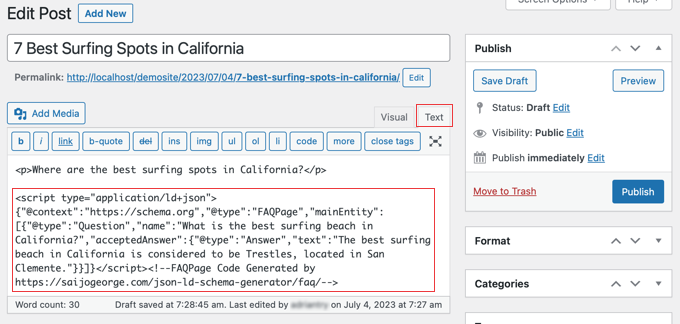
Finally, click the ‘Update’ or ‘Publish’ button to save your changes and apply the FAQ schema to your page.
Verify Your FAQ Schema: Ensuring Google Sees Your Structured Data
Since FAQ schema code targets search engines like Google and isn't visible to regular users on your page, you can't simply look at your site to confirm it's working. Thorough testing is paramount.
To verify your FAQ schema markup, use Google’s official Rich Results Test. Just enter the URL of the page where you've added the FAQ schema and click ‘Test URL’.
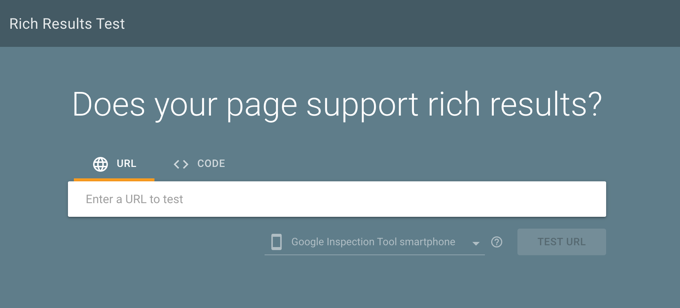
Google will meticulously analyze your page for all types of schema markup, not just FAQs. Don't be surprised if you see multiple results if your page uses other structured data.
Once the test is complete, locate and expand the results under the “FAQ” heading.
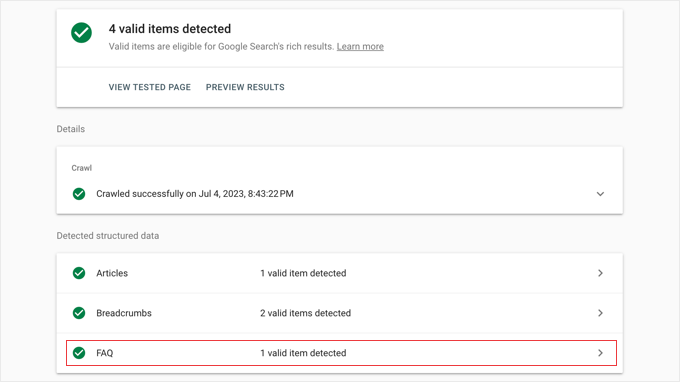
You should see each question-and-answer pair that you added to your FAQ section. If these match what you intended, then your FAQ schema is correctly implemented.
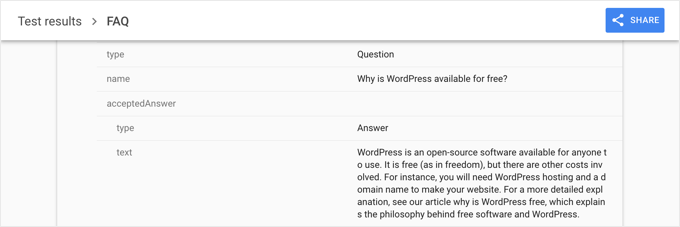
If the results are missing or incorrect, you’ll need to recheck your setup. A common culprit when schema doesn't appear correctly is an outdated cached version of your page. In this scenario, we highly recommend clearing your WordPress cache and re-running the test.
Beyond FAQs: Mastering Other Essential Schema Markup Types
Now that you've mastered adding FAQ schema to WordPress and are seeing the benefits of rich snippets, you might be curious about further ways to enhance your site's visibility. Schema markup is a vast and powerful field with many opportunities.
Explore these expert guides to deepen your knowledge of structured data and unlock even more SEO potential for your WordPress site:
- How to Add Schema Markup in WordPress and WooCommerce
- How to Properly Add SEO-Friendly ‘How to’ Schema in WordPress
- How to Add SEO-Friendly Recipe Schema in WordPress (Easy Way)
- How to Add Multiple Locations Schema for Local Business in WordPress
- Best Schema Markup Plugins for WordPress
- How to Add Event Schema in WordPress (Step by Step)
- Beginner’s Guide: How to Use Rich Snippets in WordPress
- How to Get a Google Featured Snippet with Your WordPress Site
- How to Get Google Sitelinks for Your WordPress Site
Elevate Your WordPress SEO Today
You've just learned how to effortlessly implement FAQ schema in WordPress, a proven strategy to significantly enhance your search engine visibility and drive more valuable traffic to your site. By adopting this simple yet powerful tactic, you're not just adding code; you're actively engaging with search engines to help them understand and highlight your content.
Don't let your valuable content get lost in the search results. Take action today and implement FAQ schema on your most important pages.
Ready to take your WordPress SEO to the next level? Dive deeper into our ultimate WordPress SEO guide for comprehensive strategies to boost your rankings. And while you're optimizing, consider exploring our expert picks for the best social media plugins for WordPress to amplify your reach even further.
If you found this article helpful, connect with us! Subscribe to our YouTube Channel for more essential WordPress video tutorials. You can also find us on Twitter and Facebook to join our thriving community of WordPress enthusiasts.


