Are you unsure of the correct way to update your WordPress plugins?
Keeping your plugins up to date is important for the stability and security of your WordPress site. It also lets you take advantage of any new features the plugin’s developers have added.
In this step-by-step guide, we will show you how to properly update WordPress plugins and how to manage plugin updates more efficiently.
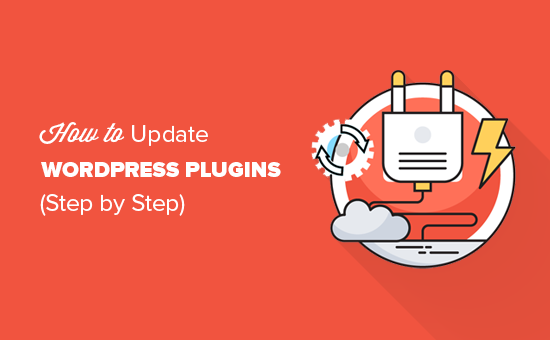
Why Update WordPress Plugins?
WordPress plugins are like apps for your WordPress website. You can install them to add new features and functionality to your website, such as contact forms, SEO tools, memberships, and more.
Plugins are created by third-party developers, and most of these developers continue to add new features to their plugins, improve the quality of the code, and keep them secure. These changes are then released as updates.
You should always keep your WordPress plugins up to date to ensure that those changes are applied to your site immediately. This improves WordPress security and the performance of your website.
Having said that, let’s take a look at how to properly update WordPress plugins.
How to Properly Update WordPress Plugins
WordPress comes with a built-in update system. It automatically checks for updates and shows you notifications when there are updates available for your WordPress plugins, themes, and WordPress core software.
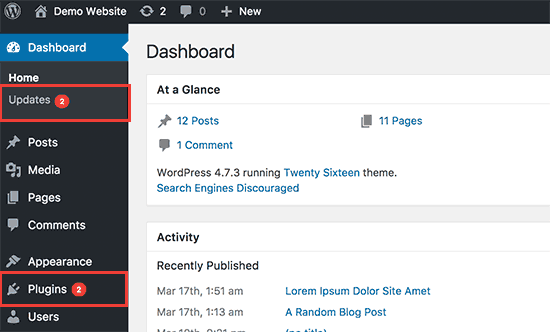
You can also check for updates manually.
Simply visit the Dashboard » Updates page.
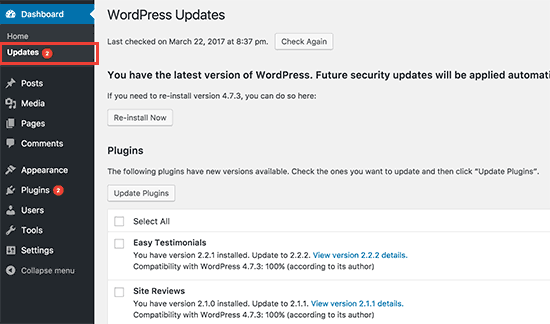
When there is a new update available for plugins, you will see the notification in the Plugins menu in the WordPress admin bar.
You can install these updates by visiting the Plugins » Installed Plugins page. You will see a notification below each plugin that has updates available for you to install.
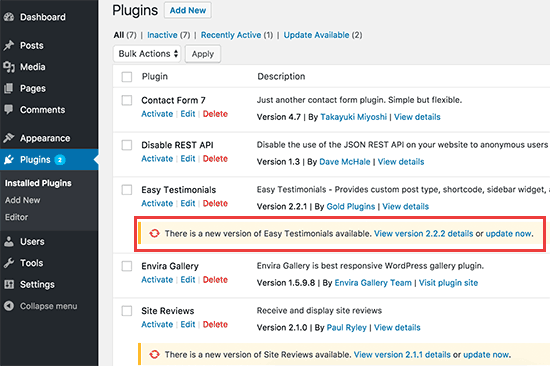
You can just click on the ‘Update Now’ link to install each update. Make sure that you install them one at a time, and wait until the plugin finishes updating before you click the next link.
Bulk Update WordPress Plugins
If there are updates for several plugins on your website, then you may want to quickly review and bulk update those plugins.
To do that, you need to visit the Plugins » Installed Plugins page and click on the ‘Update Available’ link. This will show you the list of all plugins that have updates available.
You can select them all by clicking the ‘Plugin’ checkbox at the top of the list and then choose ‘Update’ from the Bulk Actions dropdown menu.
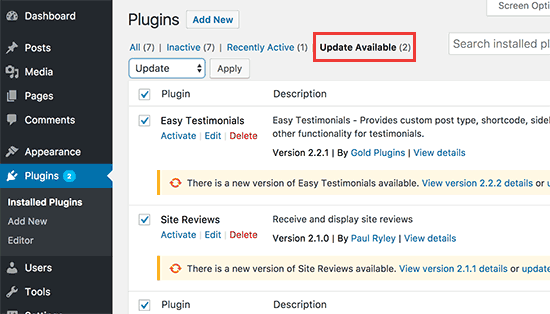
After that, you need to click the ‘Apply’ button to update the selected plugins.
Before You Update, Read This!
Before you update a plugin on your WordPress blog, it’s important that you click on the ‘View version details’ link to see what changes the plugin author has made.
This will keep you informed as to what changes were made should anything not work properly.
Unless the version details specifically say ‘security update’, we usually wait one full week before updating the plugin. By then, any errors have usually been caught, reported, and fixed.
If your website has heavy traffic and generates a lot of leads, then we recommend you do the same.
How to Undo a WordPress Plugin Update
Sometimes a plugin update can produce unexpected results. For example, you may find that some plugin features do not work properly.
In that case, the first thing you should do is deactivate that plugin.
If you can access the Plugins page in the WordPress admin area, then simply click on the ‘Deactivate’ link below the misbehaving plugin.
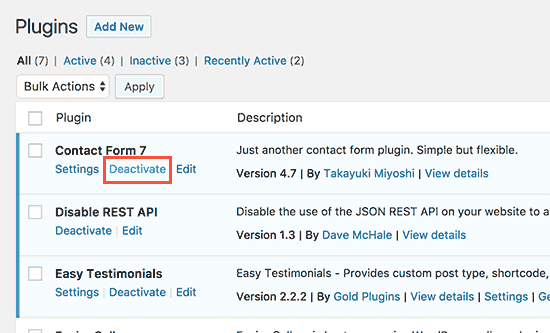
After that, you can install the WP Rollback plugin. For more details, see our step-by-step guide on how to install a WordPress plugin.
Upon activation, go back to the Plugins page, and you will be able to see a rollback option below each plugin. Clicking on it will allow you to rollback the plugin to any previous version.
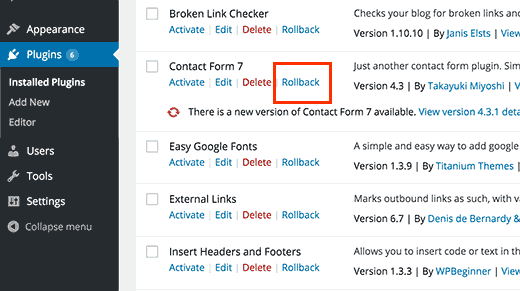
For detailed instructions, check out our guide on how to rollback WordPress plugins.
What if the problem with the plugin update has left you unable to access the WordPress admin area? In that case, you should follow the steps in our guide on how to deactivate all plugins when not able to access the WordPress admin area.

